Configuring ElasticPress.io Order Autosuggest
Due to the complex requirements for securely managing both public and private content in ElasticPress, Orders Autosuggest is available only with an ElasticPress.io subscription. To sign up for a free 14-day ElasticPress.io trial to experience Orders Autosuggest for yourself, visit our Plans and Pricing page.
ElasticPress’ WooCommerce Orders Autosuggest makes it easy to find Orders in your WordPress Dashboard. You’ll get access to all the search power of ElasticPress that you know and love, complete with typeahead and search across multiple Order fields.
To harness the power of Orders Autosuggest with your ElasticPress.io subscription, activate the Orders Autosuggest sub-feature within the WooCommerce ElasticPress Feature:
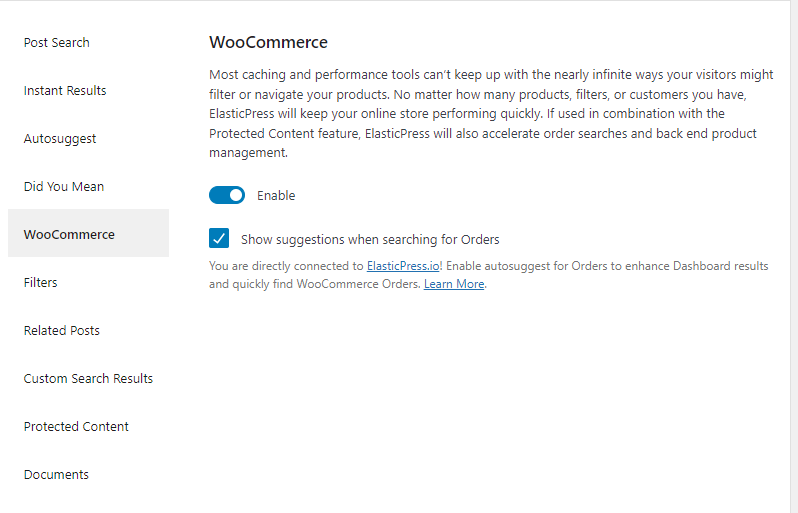
When you check the Show suggestions when searching for Orders option you’ll be prompted to re-sync your content.
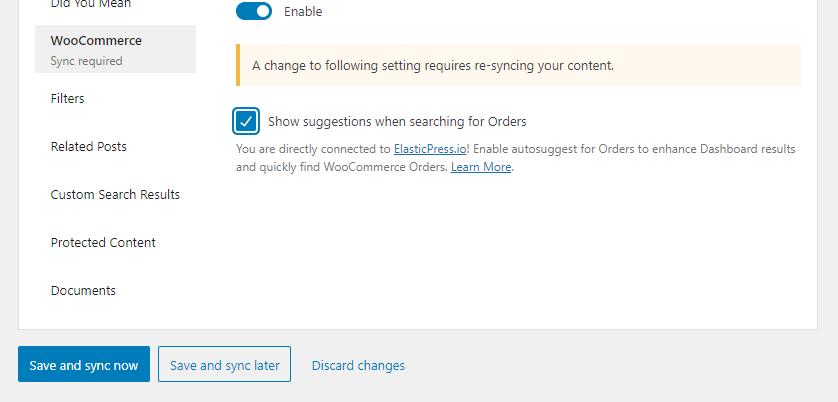
You can either click on Save and sync now to start a new sync or click on Save and sync later, to start the sync process at a better time later. Once your data is synced, Orders Autosuggest will be available when searching WooCommerce Orders in the Dashboard. Simply start typing to have typeahead results displayed:

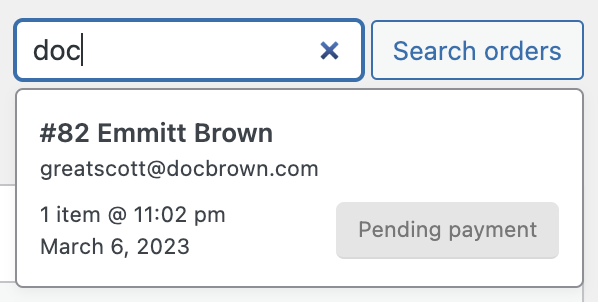
Note that you can search by common fields like name and email to quickly find the exact customer’s order you’re looking for.
Since Orders contain sensitive information you don’t want to be seen by unauthorized parties, Orders Autosuggest uses timed tokens separate from your ElasticPress.io Subscription Token to enable your customer support team to access the data they need, while ensuring you can de-provision any WordPress account and feel confident that you’re also revoking access to any data in ElasticPress.io. Your Orders are stored behind our secure ElasticPress.io service, which ensures they remain hidden from prying eyes while enabling you to run public Autosuggest for your WooCommerce Products or other public content.
Note: This feature requires WooCommerce’s Order data storage set in compatibility or legacy mode. That setting is available in WooCommerce > Settings > Advanced > Features.